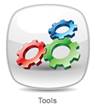
a) To access the Manage Application Settings page, select the Tools icon from the Home page
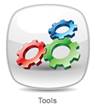
b) The Administration Console will display

c) Select Application Settings
d) The organisation’s current Global and Facility Application Settings will be displayed
Platinum 5.0 Application Settings include:
· System Version – this field is administered by Leecare Solutions and is non-editable from the user interface
· License Key – this field is administered by Leecare Solutions and is non-editable from the user interface
· Enterprise Name – (Global) allows you to set the name of your Organisation, which displays on the left side of the top tool bar in Platinum 5.0
· Server Time Zone – sets the time zone of the server
· Time Zone – sets the time zone of the Facility
· Generate progress note while saving form – (Global or Facility) allows you to define the settings for entry of an auto-generated progress note upon saving an Assessment, reflecting the changes recorded in the form. The options are:
o Always auto-generate a progress note
o Never auto-generate a progress note
o Prompt the user to select whether an auto-generated progress note is required or not
· Progress note due period – (Global or Facility) allows you to determine the greatest acceptable number of days for which a progress note is not entered for a resident prior to an Alert being raised
· Default number of days that Users will be alerted re new Progress Notes
· Default number of days the user will be alerted re New Staff Messages
· Session timeout period in minutes – (Global) allows you to specify the duration (number of minutes) of a user’s login session prior to an automatic time-out of the session (i.e. auto-generated logout)
· UR Number Prefix – (Global) allows you to specify an organisational prefix for resident UR Numbers
· Admission Period – (Global) allows you to specify the number of days after which the Admission Assessments will become read-only forms. After this specified number of days, resident information can no longer be entered into the Admission Assessments; and the Assessment / Evaluation forms must be used.
· Care evaluation review period (in days) – (Global) the default period (number of days) for a ‘Care Evaluation Due’ Alert being raised for residents, based on the required frequency of residents’ Care Evaluations
· Report Logo – this setting allows you to change the logo displayed on the top right corner of all Reports in Platinum 5.0, enabling you to have your organisation’s logo displayed on your Reports, if required.
· Send message on discharge – automatically sends discharge notifications to staff messages
· Open Daily Form Grid automatically – opens the daily Grid for entering daily forms from Quick Launch
· Progress Note – Default filter to ‘unread’ items
· Default User Password – this feature allows you to specify the default user password for the organisation. The default password can be used by staff upon login, following the set-up of their Platinum 5.0 user account by an administrator.
· MHR settings – refer to the ‘How to Card’ MHR Application Settings
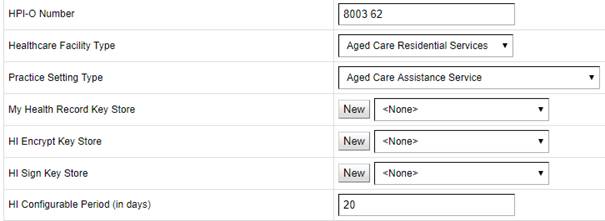

· Activate Online Claiming – contact the Client Manager for assistance and reference the ‘How to Card’ Leecare & ACFI B2B Interface -How to submit a B2B Claim
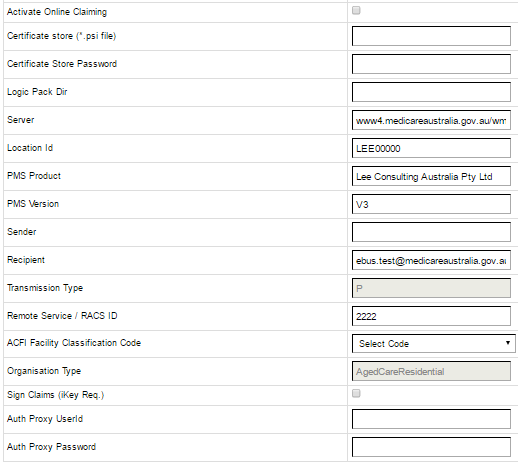
· Inerva Interface – Contact the Client Manager for assistance

· Video Help Enabled – Contact the Client Manager for assistance
![]()
· Webstercare Medsig Integration – Contact the Client Manager for assistance
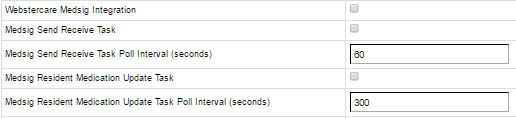
· Active Directory Interface - Contact the Client Manager for assistance
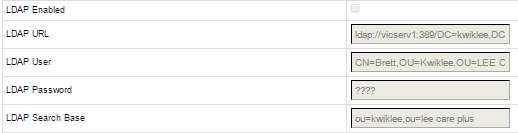
· E Health – the ability for sites to select to have the individual facility address appear in submitted Event Summaries (or other MHR CDA’s) instead of the overall organization address. The current overall system address will not appear in CDA’s if the "Use Facility Address for CDA's - Resident" is ticked, CDA's will include the individual facility address. If the "Use Facility Address for CDA's – User/Author" is ticked, CDA's will include the individual facility address as the author’s address rather than the Users Home address.
![]()
· Facility Postal Address – enter address
· Patient Information System Interface- Contact the Client Manager for assistance
![]()
· Fred Sync Interface- Contact the Client Manager for assistance

· Webster Sync Interface- Contact the Client Manager for assistance

· Ion Benchmarking Interface- Contact the Client Manager for assistance
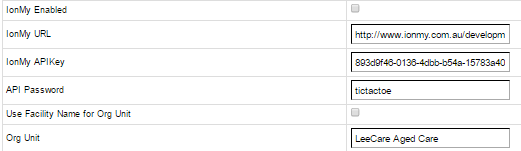
· interRai Interface(NZ) - Contact the Client Manager for assistance

· Epicor Interface - Contact the Client Manager for assistance

· ILTC interface(SG) - Contact the Client Manager for assistance

· Enable Super Admin - Contact the Client Manager for assistance
![]()
· Program Links – allows the Organisation to set up Program Link URL and Program names
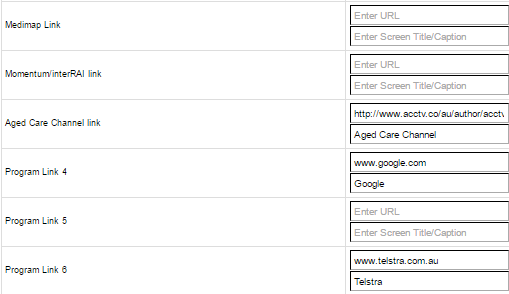
· Add Facility Level Settings – enable each Facility to individualise their settings from the drop down display feature.
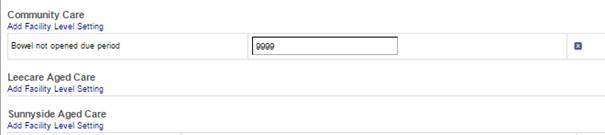
e) To enter/edit Global Settings, make the required entry or select the required option from the relevant field(s) in the Global Settings section
f) To add new Facility Settings, select Add for the required facility
g) A window will display
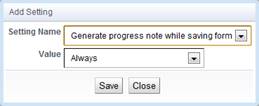
h) Select the Setting from the dropdown box
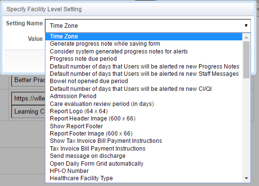
i) Now, enter the required value or select the required option in the Value field
j) To edit existing Facility Settings, make the required entry or select the required option from the field(s) in the relevant Facility section
k) Select Save to save the Application Settings