
a) Select the Reports icon from your Home Page

b) Select the ACFI tab to display a list of the ACFI Reports
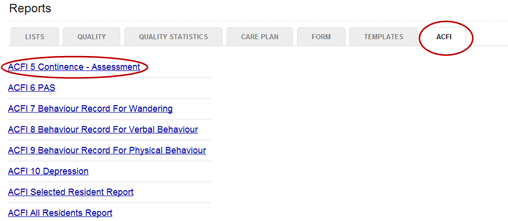
c) Select the required ACFI Report from the report listing
d) A window will display, allowing you to specify your requirements for the report

e) Select the required resident from the Resident field, where relevant
f) Select the date the report should start from by clicking into the field and selecting a date from the interactive calendar displayed.
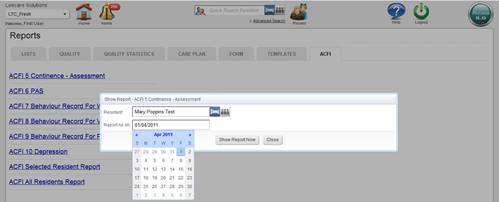
g) Select Show Report Now. The report will display on the page, based on the parmeters selected. The ACFI 5 will be populated with codes entered via the Continence Assessment and Bowel Chart:
![]()
![]()
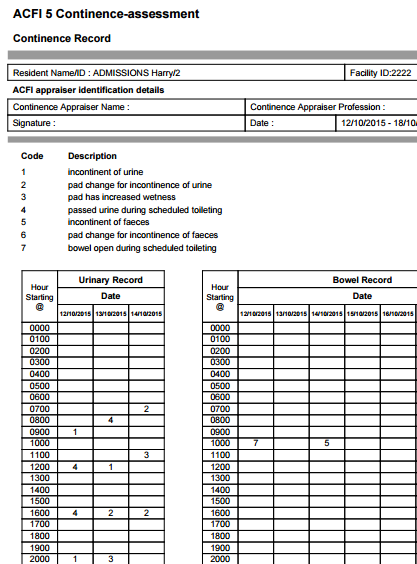
The Behaviour Records will be populated with the codes from the Behaviour Assessment and will be electronically signed with the initials of the staff member who completed the record:
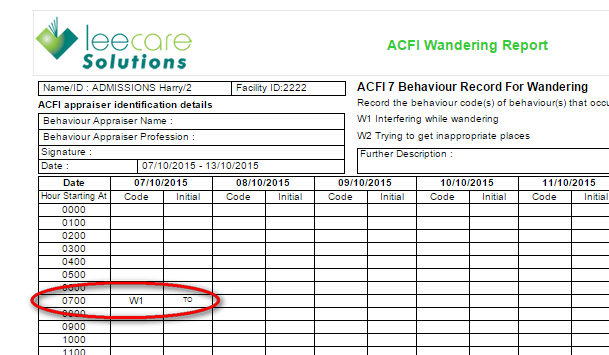
h) To download the ACFI Report as a PDF, RTF or Word document, select the relevant document icon in the top toolbar of the report and save the report
i) To Print the saved Report, simply open the saved document and use the print setting in the document tool bar to print the Report
j) To close the Report, select Cancel in the top right corner of the report