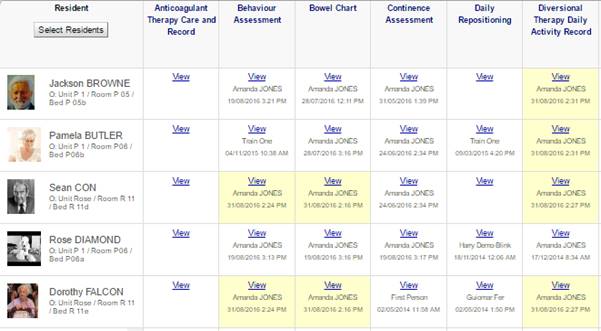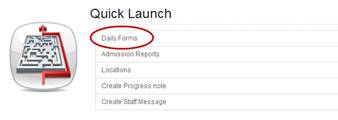
a) Select Daily Forms from the Quick Launch menu on your Home Page.
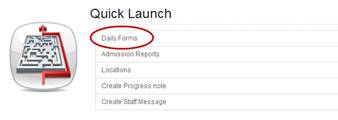
b) This feature enables users to select the facility, unit, sub unit, rooms or beds they wish to complete details for, to select a Daily form and then fill out all the daily form content for all residents at the same time.
The user needs to first select which facility, unit, sub unit, rooms or beds they wish to complete details for, from the commonly used ‘Locations tree’ feature that will appear.
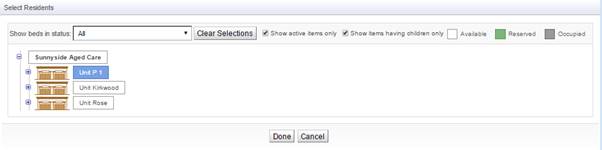
c) A grid will display showing all admitted residents in the facility based on your resident permissions, listed alphabetically. The Daily Form names display across the top of the grid.
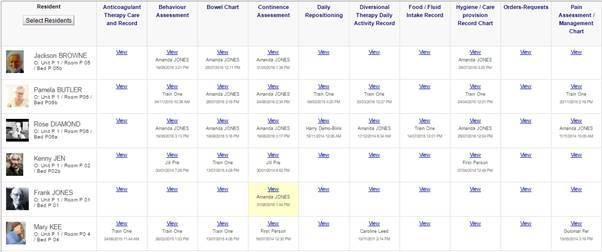
d) The Daily Forms Grid will display the date and time the last entry was saved into each resident’s Daily Forms, together with the name of the User who saved this entry.
e) Daily Forms in which an entry has been charted that day will be highlighted in yellow in the grid.
f) To commence a new search, press ![]() from the Daily Forms Grid, a new ‘Select Resident’ screen will display
from the Daily Forms Grid, a new ‘Select Resident’ screen will display
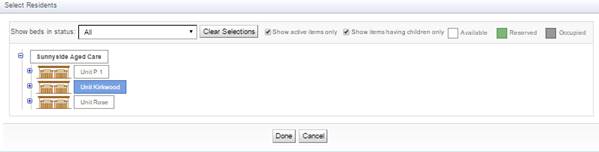
g) To open an individual Resident’s Daily Form, select View for the required resident’s daily form. The form will open in another tab. Enter data as per the Daily Forms section of this manual.
h) To access the multi resident entries feature, click on the name of the relevant Daily form, which will display as a hyperlink name, at the top of the page in the Daily Form page (Quick Launch).

i) Select bowel chart hyperlink
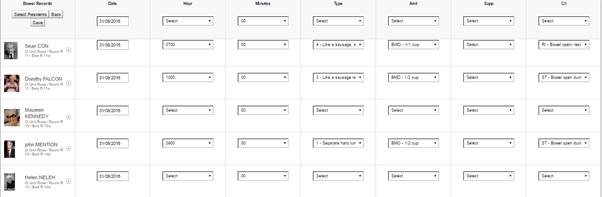
Details for each Resident can be entered and saved at one time
To omit a resident from the list view, click on the ![]() beside their name.
beside their name.
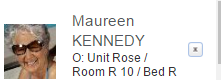
j) Once all details have been recorded, click on the ![]() to validate the information. Select
to validate the information. Select ![]() to return to the Daily Form Grid
to return to the Daily Form Grid
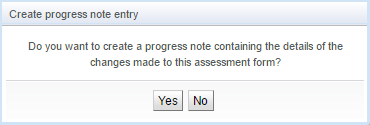
The option to Create progress note entry will display.
· Completed Daily Forms will display on the Grid in Yellow.
This feature will reflect the current content of all forms as built or amended
· by each organisation.
· When an answer to a question / field is selected at the top of each question column, the answers will prepopulate the fields for all residents, but users can go into each individual answer and edit as required to reflect the individual resident’s response.
· Fields at the top of the question/field columns can be selected or edited by the user, and the selected answer will auto-populate all the resident’s particular fields within the column
· The user can then ‘EDIT’ the answers per individual via their own text box or drop down etc. field that appears for each resident, so they can change the ‘default’ answer to something individual as relevant
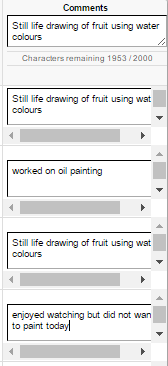
· When the user presses ‘save’ then each individual resident’s answers will save for that resident, in the resident’s individual GRID table, as though they saved each form one by one in the usual way
· A user can go back to the ‘individual’ resident view, and see the daily form answers in their ‘daily form answers grid’