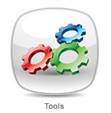
Platinum 5.0 provides you with two methods of assigning User Roles. User Roles can be assigned in the following ways and full instructions for each method are provided below:
i. An individual User can be assigned one or more User Roles at their allocated facilities, and/or
ii. Multiple Users can be assigned to an individual User Role at a facility
When a user is assigned a User Role at a facility, User/Facility permissions for the selected facility are automatically allocated to the user. Once a User Role has been assigned, Resident Permissions must still be allocated to the user at the facility.
Note: Your organisation hierarchy, i.e. facilities, units, rooms, beds, etc., must be configured prior to setting User permissions. (Please refer to the Facility & System Administration section of the User Manual for further information)
v. Assign an Individual User to a User Role
a) Select the Tools icon from the Home page
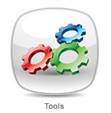
b) The Administration Console will be displayed
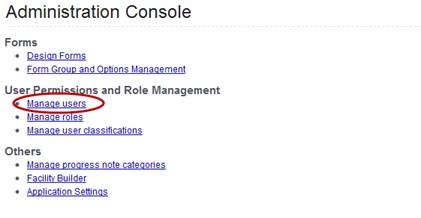
c) Select Manage Users to display the User Permissions & Role Management screen
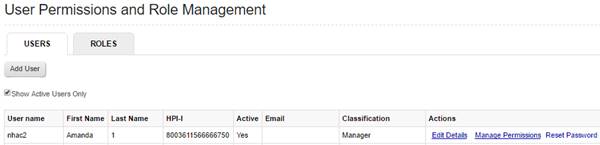
d) To assign an individual User to a User Role, select Manage Permissions for the required User in the listing

e) The selected User’s details will be displayed together with their current User Role(s) and Resident Permissions at each facility. (Note: If the User has not yet been assigned a User Role(s) or Resident Permissions at a facility, --None-- will be displayed for that facility)
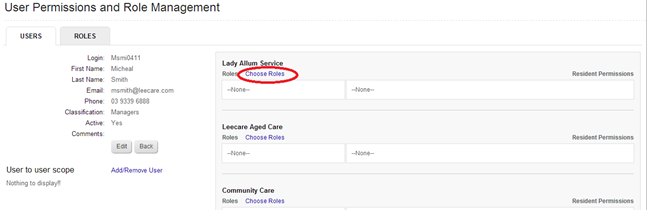
f) You must first assign a User Role at a facility before Resident Permissions can be assigned for the user at the facility
g) Select Choose Roles for the required facility. A pop-up window will display.
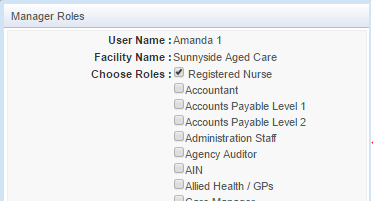
h) Click the relevant Role to select the appropriate User Role(s). A User can be assigned more than one User Role at a facility, e.g. Registered Nurse and Quality Manager. A User assigned more than one User Role at a facility will have access to the combined functionality of both roles at that facility.
i) Select User to User Scope-Add/Remove User to set User to User permissions. This enables the User to access information normally available only to another User e.g. the other User’s Staff Messages and Tasks Calendar. NB This permission is usually only set for managers whose positions require that they oversee staff. Once all users are selected, click Save.

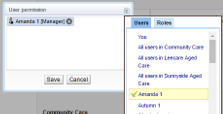
Note: this section allows managers to have access to the Staff Message Centre of
Users they have permission to manage (if the permission-‘Can Read Other’s Messages’ has been selected) the content of Staff Messages, (if the permission – ‘Can View Message Read Status’ has been selected) the User can see when messages have been ‘read’ by staff or if follow-up actions have been undertaken. It includes the ability to view which tasks a User has as pending or completed. Be sure to inform staff if these permissions are set, as they may believe this section is confidential. Select Save to save these changes
Note: to remove an assigned User Role, click the ![]() beside the required User or Role in this pop-up window to remove the permission. Another User Role can be selected, if required, then select Save.
beside the required User or Role in this pop-up window to remove the permission. Another User Role can be selected, if required, then select Save.
vi. Assign a User Role to Multiple Users
a) Select the Tools icon from the Home page
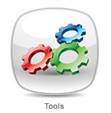
b) The Administration Console will be displayed
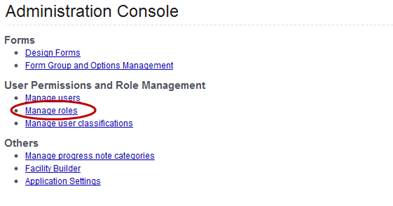
c) Select Manage Roles to display a list of your organisation’s current User Roles
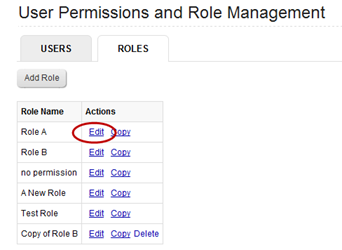
d) Next, select Edit for the User Role to which you wish to assign Users
e) The permissions assigned to the selected User Role will be displayed. Scroll to the bottom of this screen to the section titled ‘Members’. This section lists all Users currently assigned this User Role at each facility.
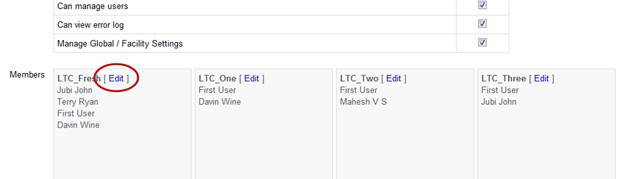
f) Next, you are required to specify the facility at which you wish to assign Users to this User Role. Select Edit for the required facility to display a list of all Users. Note: Users currently assigned this User Role at the selected facility will display with a tick.
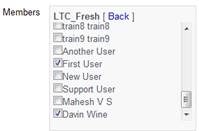
g) To assign the User Role to Multiple Users at the selected facility, simply click the required Users to place a tick in the checkboxes, scroll down the list until all required Users have been selected.
h) Select Back to display the list of users currently assigned this User Role at the facility
i) You can now repeat this process, if required, at the other facilities
j) Once all required users have been assigned this User Role, select Save at the bottom of the screen to save these changes.