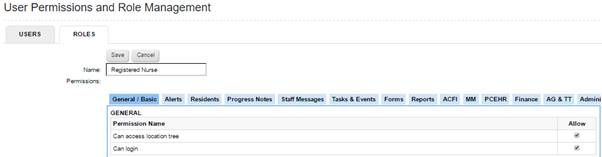
Permissions are specific to User Roles (as opposed to Users). The user roles section is divided into twelve tabs – General/Basic, Alerts, Residents, Progress Notes, Staff Messages, Tasks & Events, Forms, Reports, ACFI, MM, PCEHR and Admin.
The access level is pre-set in the pre-set user roles mentioned above. Permissions for new User Roles will need to be set according to organizational policy.
Access levels are defined as follows:
i. Allow – the user will have permission to access and perform this function
ii. Read – the user will have permission to access this function in a ‘read only’ capacity
iii. Write – the user will have permission to access this function with the ability to read and write (i.e., make changes). Note: when ‘Write’ is selected, the system will automatically tick the ‘Read’ checkbox.
iv. Not selected – the user will have no access to this function
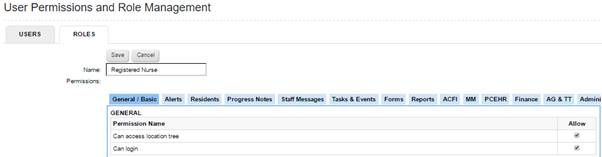
· General / Basic
This section is made up of two permissions.
i. Can access location tree. If allow is ticked users have permission to view the organisation layout as per the facility tree, accessed through the quick launch button on the home page.
ii. Can login. If this is not selected, a user will not be able to login into the application.
· Alerts
The alerts section refers to which alerts staff members will see in the alerts bell on the top tool bar. Tick the Allow box to allow staff members to have access to the alerts listed below. For example, it may not be appropriate that maintenance staff have alerts regarding to resident care.
The basic user alerts for Platinum 5 include:
o New staff messages
o Overdue staff message follow-ups
o New progress notes
o Overdue progress note follow-ups
o Overdue Care Evaluations
o Unresolved Incidents for Admitted Residents
o Unresolved Compulsory Reportable Incidents for Admitted Residents
o Weight and vital sign results that are out of reportable ranges
o Unresolved Infections for Admitted Residents
o Progress note alerts if they have not been written for a ‘pre-set number’ of days
o Overdue ACFI(s)Bowels not opened for ‘number of’ resident(s)
o Pending Events
o Unresolved Wounds
If your organistation has purchased the P5 exec module and the Medication Management module, alerts specific to these areas will be included in the list.
· Residents
This section is split into two areas, Residents and Resident Administration.
In the RESIDENTS section you can control how much access a user role has to resident movements e.g. transfers, bed swaps, admission as well as being able to upload and change documents and pictures.
The RESIDENT ADMINISTRATION section is divided into three sections:
i. Can add new resident - allows the user to add a resident to the system. NB This is different from being able to admit a resident.
ii. Can manage waiting list - allows the user to manage the waiting lists of the facilities they have access to.
iii. Can manage all facility waiting list - allows the user to see residents that have been put on the waiting list for all of the facilities within an organisation, regardless of their facility access.
· Progress Notes and Staff Messages
Progress notes and staff messages are the two main areas of the program that assist managers and staff to communicate with staff members. They can communicate to them regarding residents or staff issues. Both are similar, so the permissions are almost identical. These two tabs allow administrators to set whether staff members can view, edit, set categories, add comments or set follow up alerts for these two features. Allowing staff to create or remove progress note and staff message categories are controlled under the administration tab.
· Tasks and Events
In the tasks and events section, administrators can choose whether staff can see, create, comment, delete and complete a task.
· Forms
This is the section of the permissions where management has the ability to control which forms/ assessments staff can work on. There are two options, READ and WRITE. If a staff member has the ability to write, it means that they are able to alter and save forms. Read only allows staff to read the form only. Each assessment needs to be have one option ticked before it is seen on the resident’s home page.
At the bottom of the list of assessments, there is also the Resolve Forms permission. This allows users to resolve forms e.g. Incidents, Infections
Note: To select ALL permissions in the Forms and/or Reports sections, simply tick the ‘All forms’ and/or the “All reports’ checkbox at the top of these sections. All permissions in the section will be automatically selected with the specified access level.
· Reports
Administrators can control which reports staff members can see. Each Report is listed individually. The Reports heading includes the Lists, Quality and Quality Statistics. Care Plan and Template reports are listed under their own sub sections. ACFI reports are listed under the separate ACFI section.
Administrators can give permission to create, edit, publish and delete list and template reports in the section headed REPORT ADMINISTRATION.
· ACFI
Administrators can give permission to staff to view or submit ACFI submissions, use the all resident calculator and to use and print the ACFI reports.
· MM
This is the section which controls the user’s ability to use the medication module which is purchased separately and covered in its own manual.
· MHR
Administrators can give permission to access the My Health Record. This area is still under construction and approval from the health department.
· Administration
This section is split into sub sections.
The first section, ADMINISTRATION, has seven permissions (listed below)
I. Can manage category - allows staff to add and remove staff message, task and events and progress note categories.
II. Can manage facility structure- allows staff to access the facility builder
III. Can manage forms- allows staff to access the schema builder. This is a specialised area which requires further training. Only staff who have been to training should be given permission to this area.
IV. Can read other’s messages- This permission allows management or staff members to read other Users’ staff messages. If this is activated, staff should be warned that Staff Messages are not a confidential messaging system.
V. Can view error log - enables the user to see system generated error messages. This is used to report back to Leecare technical support should it be required.
VI. Can view message read status - allows staff members to see if a message or progress note they have created has been read by those they have sent it to.
VII. Manage Global / Facility Settings - allows staff to manage the application settings. This will give them permission to edit the organisation’s structure and other more advanced settings. This should be given to only those who have organizational administration permission.
The next section ADMINISTRATION- USER & ROLE MANAGEMENT:
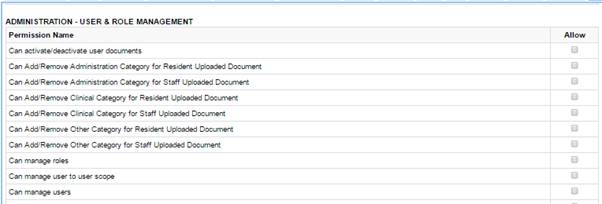
I. Can manage roles- This permission allows staff to add, edit and remove user roles from the system.
II. Can manage users- With permission to this area staff can set up and remove staff member’s details from the system. This includes changing a staff member’s user to resident permissions, add and remove them from user groups and change their password.
III. Can manage user to user scope- this permission allows a User to manage/ view tasks of another user/use role
IV. Can Add/Remove Administration/Clinical/Other category for Resident Uploaded Document- allows a user to set up different categories for filtering Resident Documents.
The next section ADMINISTRATION – EXTERNAL PROGRAM LINKS:
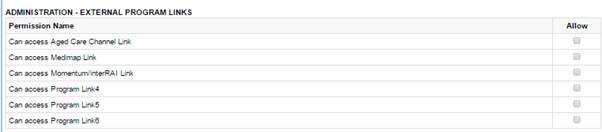
Allows users to access the Program Links Icon on the Home Page tool bar (each Program Link needs to be set up in the Application settings)