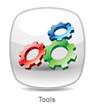
A user with the relevant permissions is able to reset a user’s password. A new password can be defined or, alternatively, the user’s password can be reset to the ‘default password’ defined by the organisation. The user is then able to log in using the default password and is prompted to change this to a password of their choice before they can access the system. This feature is particularly useful for an existing staff member who has forgotten their password, or for a new staff member who was not present to select a password at the time their user account was set up in Platinum 5.0.
(Please refer to the facility & system Administration User Manual for information on setting the organisation’s default password).
a) Select the Tools icon from the Home page
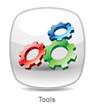
b) The Administration Console will be displayed
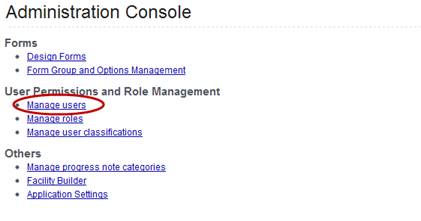
c) Select Manage Users to display the User Permissions & Role Management screen

d) To reset a User’s password, select Reset Password for the relevant User in the listing
e) A new window will display, allowing you to change the user’s password
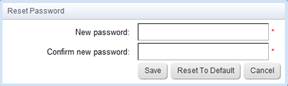
f) Enter a new password for the user and click Save. You will be returned to the User list and the user’s password will be changed. The user can now log in with their new password.
g) Alternatively, you can select Reset to Default to allocate the user the organisation’s default password.
h) When the user next logs in, they will enter their username and the default password, then select Login
i) A new Login box will now display, prompting them to change their password
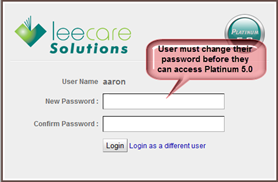
j) The user must enter a new password, then confirm this password, before selecting Login to log in to Platinum 5.0. They will use their new password for all subsequent logins.