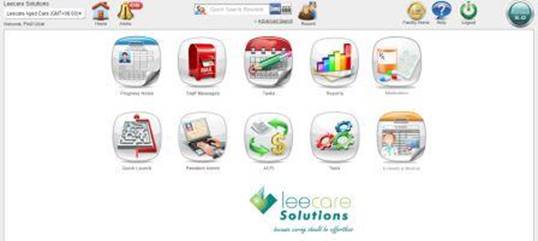
d) To set up a new User, select the Tools icon from the Home page
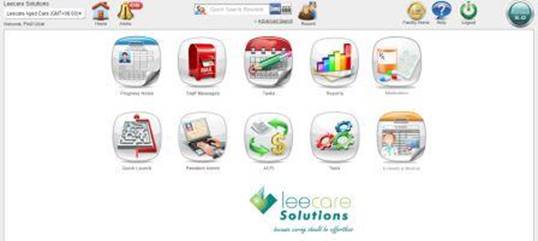
e) The Administration Console will display
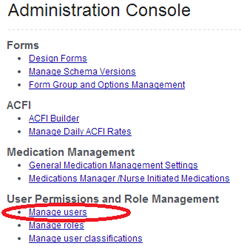
f) Select Manage Users
g) The User Permissions and Role Management screen will now be displayed, showing a list of all active Users set up within the system. (Note: To include ‘inactive’ users in the listing, un-tick the ‘Show Active Users only’ checkbox).

h) To set up a new User, select Add User. A blank User screen will be displayed.
Section One of user details
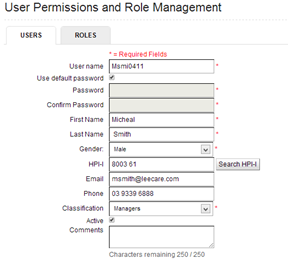
i) Enter the new User’s details into the blank fields displayed:
· User Name – a User Name must be unique, i.e. no two users can have the same User Name. It should reflect the User’s name and be easy to remember, eg Mary Smith’s User Name could be smithm. Once saved, a User Name cannot be changed.
NB Passwords should contain a combination of numbers and letters; and ‘special characters’ e.g. @#$%^
Use default password – an organisation has the option to set a default user password for new users. This is particularly helpful when setting up a new user if they are not available to set up their own password. If this option has been ticked (in Application Settings) you do not need to type in a password when setting up a new user. Notify the new user of the organisation’s default password and they will be prompted to change it on first login. The program may be set to prompt the user to change the password periodically for security reasons at a rate determined and set by an administrator in the ‘Tools’ section.
First Name/Last Name - the User’s full name should be entered as you wish it to appear on all records entered by that user into the program. Details can be changed later if a staff member changes their name.
· Gender - The application allows staff to select from three Gender types; Male, Female or Transgender. This is a mandatory field which is used to identify a health care provider who has a current HPI-I.
· HPI-I - To access and enter information from the Australian government’s e-Health - personally controlled electronic health record (PCEHR). Staff need to have a HPI-I “health provider individual identifier” which needs to be set if a home sends or obtains any reports from the e-health database.
· Email/Phone – contact details can be entered for the User if required
· Classification – select an appropriate classification for the User from this list. Classification is what will appear alongside the User’s name whenever they save data in Leecare. The option selected should reflect the User’s main role in the organization. This list has been pre-determined by your organisation administrators, based on your organisation’s preferred terminology.
· Active – to set the User as ‘Active’ within the system, place a tick in this checkbox by clicking the box. If a User is Active, they will be able to log in to Platinum 5.0. If the User has not yet commenced active employment or is no longer working at the organisation this box should be unticked.
· Comments – any relevant comments can be entered into this field
Section Two of user details
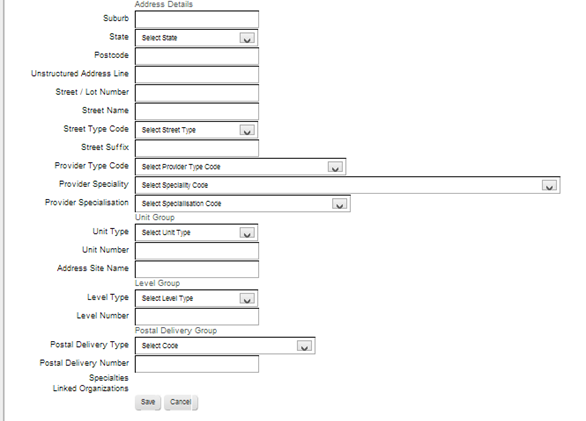
j) Enter the address details and health care provider information as appropriate.
k) Once all details have been entered, click Save. The new User will now be displayed in the User listing.
Note: The new User must now be allocated a User Role and assigned Facility and Resident permissions before they can commence working on the system. (Please refer to the relevant sections of this user manual for further details on assigning User Roles and User/Resident Permissions)