A user assigned the relevant permissions can set up and edit user accounts within Platinum 5.0. There are four main steps involved in the set-up of a User’s account. These include the relevant permissions required within Platinum 5.0 to ensure security and confidentiality.
v Add a New User – A new user must be set up within the system and allocated a User Name and Password to allow them to log in.
v Assign a User Role – A user must be assigned a User Role relevant to their role within the organisation. This determines which actions/functions the user will be able to perform within the system (ie, what they can see, not see and do or not do).
v Assign Facility Permissions – A user must be assigned facility permissions, which determine which facilities within the organisation the user has access to in the system. This permission is performed as part of assigning a user their User Role at a facility.
v Assign Resident Permissions – A user must be assigned resident permissions, which determine which residents the user has access to within their assigned facilities.
Add a New User:
v Select the Tools icon ![]() from your Home Page
from your Home Page
v Select Manage Users to display the User Permissions and Role Management Page
v To add a new User, select Add User
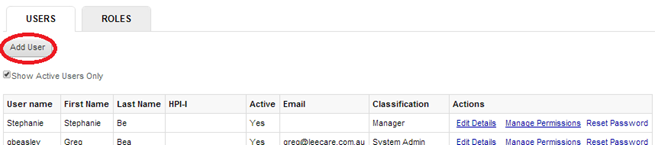
v Enter the new User’s details into the blank fields
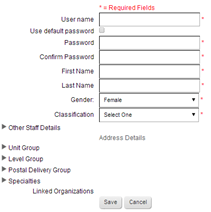
v When finished, select Save to save the new user
|
Assign User Role, Facility and Resident Permissions:
v Select Manage Permissions for the required user, from the User Role screen
![]()
v The selected user’s roles and permissions screen will display with the user’s details and all facilities listed
v When you first set up a user and press save the Roles Management page will open for you to assign a role to your new user.
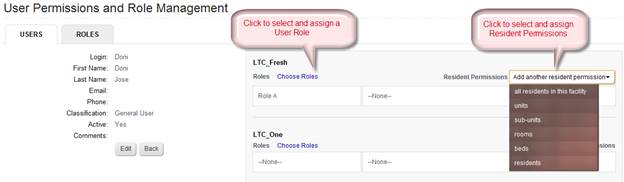
v Make a selection from the Resident Permissions dropdown options to assign Resident Permissions
v Click Choose Roles assign a Role