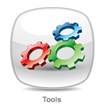
Reset a User’s Password:
v Select the Tools icon from the Home page
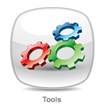
v The Administration Console will be displayed
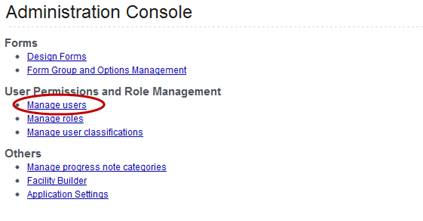
v Select Manage Users to display the User Permissions & Role Management screen

v Select Reset Password for the relevant User in the listing
v A new window will display, allowing you to change the user’s password
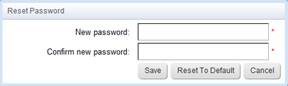
v Enter a new password for the user and click Save. You will be returned to the User list and the user’s password will be changed. The user can now log in with their new password.
v Alternatively, you can select Reset to Default to allocate the user the organisation’s default password. (Please refer to the User Manual for information on setting the organisation’s default password).
v When the user next logs in, they will enter their username and the default password , then select Login
v A new Login box will now display, prompting them to change their password
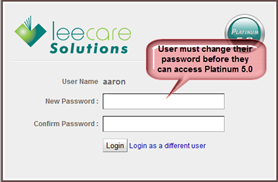
v The user must enter a new password, then confirm this password, before selecting Login to log in to Platinum 5.0. They will use their new password for all subsequent logins.