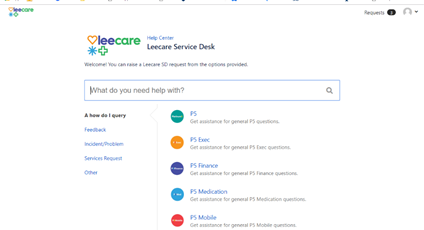Reporting Program Issues & Queries to the Service desk
This information sheet was designed to assist users when reporting matters to the Leecare Solutions Service Desk in a manner that will assist us to attend to your issues and answer your questions promptly.
Before logging the issue to the Leecare Solutions Service Desk, it is important to check the following:
-
Refer to the Platinum 5.0 User Manual and/or the ‘How To’ Cards to determine whether the answer to your question/issue is covered in the supporting program documentation
-
If your issue is an inability to access a certain module or feature of the program or view
resident information, please check with your facility’s system administrator to ensure the correct permissions have been assigned to your account and/or user group
When reporting issues or questions to the Leecare Solutions Service Desk, it is important to be as descriptive as possible. The following information will assist us in resolving your issue promptly:
-
Identify and record the steps taken that caused the problem
-
Obtain a screenshot of the error message, form or report with which you are experiencing the issue. (Please refer to the ‘How To’ Card – Capture a Screenshot for Helpdesk for further instructions)
-
Determine whether the issue is only occurring on your computer or across the facility.
-
Determine whether the issue is only occurring whilst logged in with your user account or
other accounts as well.
We endeavour to answer all matters within 24- 48 hours. Providing us with the above information will assist us to achieve this goal for all customers.
Service Desk Contact details
Email ehelp@leecare.com.au
Phone: +61 3 9339 6886
(24 hours - please note outside office hours calls for emergency matters only)
The Leecare Service Desk Portal can be accessed from the link:
http://jira.leecare.com.au:8080/servicedesk/customer/portal/6
-
You can raise a ticket directly into the Portal by logging into the portal and selecting the appropriate blue hyperlinks
-
e.g. A how do I query and Module of P5
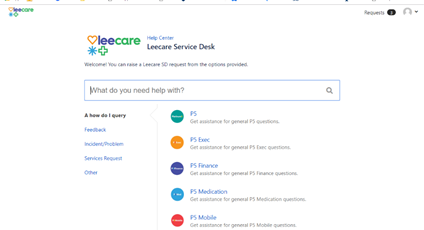
-
Add the Details into the Summary and Details Fields.
-
You can also add files and screenshots as appropriate.
-
Remember to add in as much detail as possible to assist us to investigate