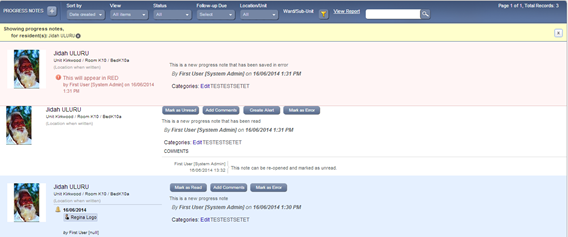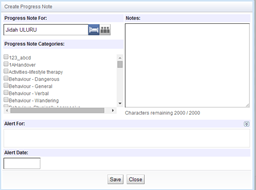Progress Notes
Read Progress Notes from:
-
Alerts 
v Alerts will display for new progress notes written since your last log in
v Open your Alerts and select ‘# new progress notes’ to read all recent entries
-
Home Page - Progress Notes icon 
v Select the ‘Progress Notes’ icon from your Home Page
v Un-read progress notes will display for all residents
-
Resident Page – Progress Notes icon 
v An individual resident’s progress notes can be accessed from their Resident Page
v Select the ‘Progress Notes’ icon on the Resident Page
v Un-read progress notes will show for the selected resident
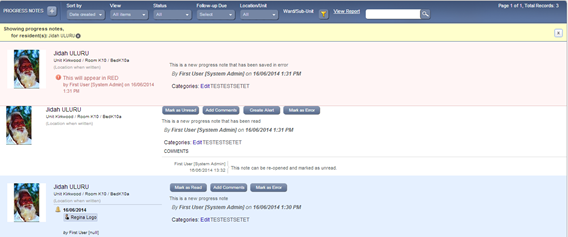
v Progress notes are colour-coded: Blue (un-read), White (read) and Red (saved in error)
v To filter progress notes, use the filter options in the progress notes toolbar
v Once you have read a progress note, click ‘Mark as Read’
v To add a comment to a progress note, click ‘Add Comments’, then enter your comment into the window displayed and select ‘Save’.
Write a Progress Notes from:
-
Home Page – Quick Launch 
v Select ‘Quick Launch’ from the Home Page, then select ‘Create Progress Note’
-
Home Page - Progress Notes icon 
v Select the ‘Progress Notes’ icon from your Home Page
v Now select the ‘Plus’ symbol  from the Progress Notes tool bar
from the Progress Notes tool bar
-
Resident Page 
v Select the ‘Write Progress Note’ link from a Resident Profile screen
v A ‘Create Progress Note’ window will display
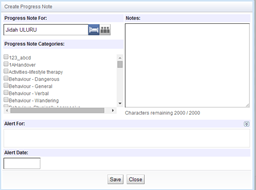
v The Resident’s Name will appear if selected from the resident’s home page
v Select one or more Progress Note Categories, if relevant
v Enter your Progress Note into the Notes field
v Add a Follow-up alert, if required, by selecting the user(s) to be notified and an alert date
v Now, select ‘Save’ to record your progress note entry
Note: Your progress note will display your name and designation, and the date and time the progress note was written.
![]()
![]()
![]()