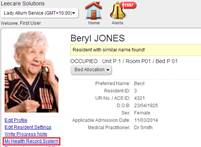
The Assisted Registration feature aids organisations to register residents or clients so that they can activate their My Health Record and enable them and healthcare professionals to access their medical records. A healthcare organization or healthcare professional cannot access a person’s My Health Record unless the individual has enabled the site to be accessed by them. Hence, part of the setup procedure includes determining what level of access will be initially ‘set’ and obtaining the person’s consent. A person can change their personal access settings at any time.
Once a resident or client is registered, and has enabled the aged care organization to access their record, staff with the relevant permissions will be able to download documents that were previously uploaded to the person’s My Health Record by other healthcare professional staff or organisations and/or upload Events from Platinum 5, such as incidents or injuries, to My Health Record.
If the Platinum 5 program can verify that My Health Record already exists for a resident or client, then the 'Register My Health Record' will be disabled, otherwise it will be enabled.
NOTE: To Register a person, their Last name, First name, DOB and gender must match the records in Medicare’s system when verification occurs.
TO START:
1) Click on the ‘My Health Record System’ hyperlink below the person photo on the resident/client’s home page.
2) Then, click on ‘Register My Health Record’.
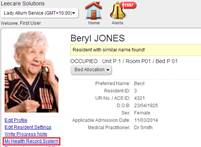
![]()
3) The 'Enter My Health Record Registration Details' box will open. Staff are to go through each step of the Registration process with the resident/client. The ‘Identification Verification Method’ allows only one selection at present – the aged care resident verification. Staff should only tick boxes if they can CONFIRM items below.


4) Before ticking the 'Terms and Conditions' acceptance question, staff must click on the 'Terms and conditions' hyperlink, this will then open the Terms and Conditions document to either read to the resident/client or to print for them to read. Once the resident/client indicates they accept these, this box can then be ticked.
5) The 'Application' link opens the 'Application Form'. In a future version some of this form will also be pre populated. The form must be printed and the relevant details completed. Once this is completed the resident/client should sign this document. It needs to be held by the aged care organization for at least 3 years OR sent to Medicare. To store it, staff can scan the completed document and upload it to the resident/client’s ‘Add Documents’ Home page feature.
6) The Registering person then needs to select which method they will use to receive the Verification code (which will be auto-loaded into the system). The rules re how to record the SMS number or email are noted below. Once the code is received it is not recorded as a viewable number other than to appear briefly on the screen when the ‘System’ method is selected.
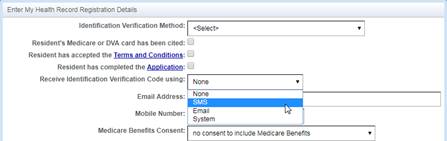
7) The Registering person must ask the resident / client what Medicare and Pharmaceutical benefit details they consent to be viewed by the organisation and to be listed onto their My Health Record site.
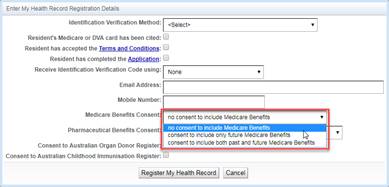
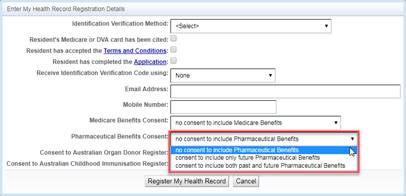
8) Once all details have been completed, to Submit the application, the Registering person clicks on the 'Register My Health Record' button.
9) If all the required information has been entered, and there are no syntax errors then the information will be submitted. Basic resident details will be checked against the records in the Medicare system before registration is complete.
10) The result will then be logged and reported to the user.
11) Once a resident has been registered then they cannot be registered again.
If required information is missing, or there are syntax errors then Platinum 5 will inform the user of what the problem is:
1) Identification Verification Method needs to be selected
2) Resident's Medicare or DVA card has to be sited
3) Resident has to accept the Terms and Conditions
4) Resident has to complete the Application
5) Email Address is required when Receiving Identification Verification Code using email
6) Email Address needs to be:
a. less than 256 characters
b. cannot contain .. and requires an @
c. before or after the @ cannot start or end with a ‘.’
d. before the @ cannot be empty
e. before the @ can only contain: letters, digits, _, !, #, $, %, &, ', *, +, /, =, ?, ^, `, {, |, }, ~, -, .
f. after the @ cannot start or end with a ‘–‘
g. after the @ can only contain: letters, digits, -, .
h. after the @ cannot contain a .- or a -.
7) Mobile Number is required when Receiving Identification Verification Code using SMS
8) Mobile Number needs to start with +4, 04, 614 or +614 and end with 8 other digits