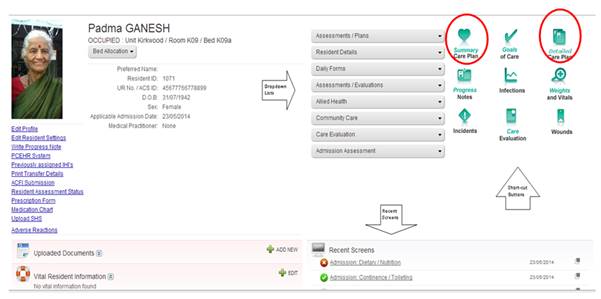This information card is intended to give a brief overview of the use of Platinum 5.0 for agency staff, Doctors and/or visiting Allied Health Professionals. It is important to understand that access to facilities, residents, features and functions within Platinum 5.0 is permissions-based and is dependent upon your assigned user role. If you cannot access a module that you feel you require, please discuss this with the manager.
If you require further assistance, please ask our staff as they know how to use this program.
Log In & Log Out
v To Log In to Platinum 5.0, double click the ![]() icon on your computer desktop
icon on your computer desktop
v Enter your unique username and password. Now click Login.
v Your Platinum 5.0 Home Page will display
v Note: Your username & password is your electronic signature for all entries made within the program and must be kept confidential
v To Log Out of Platinum 5.0, click the ![]() icon in the top tool bar
icon in the top tool bar
v This will finish your data entry or viewing session. It is important to ensure that you always log out after using the program, as any entries made during your login are recorded under your username.
Your Home Page
v Upon log in, your Home Page will display
v From this page you can easily access all areas of the program
v The top tool bar allows you to select the Facility you wish to access, and also includes quick links to your Home Page, Alerts, Resident Searches, Help and Logout
v Icons for the Main Modules display in the centre of the page
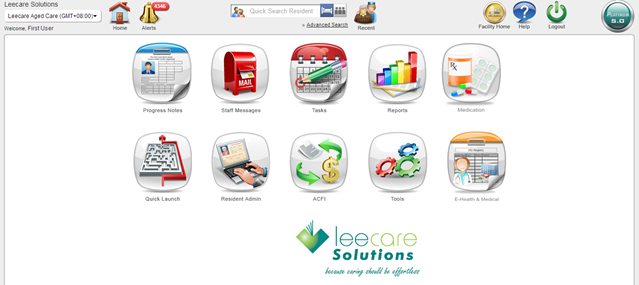
Resident Search
You must select a Resident to view their page or enter details for them. The residents displayed in your resident search will always be based on the User/Resident permissions you have been assigned.
There are three resident search options in the top tool bar in Platinum 5.0:
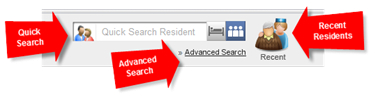
v Quick Search
This option searches the list of admitted residents.
o Type in the first few letters of the resident’s name and select the resident from the list of residents displayed.
o Or click the Admitted Residents icon ![]() to scroll through a full list of Admitted residents in the facility to whom you have been assigned resident permissions
to scroll through a full list of Admitted residents in the facility to whom you have been assigned resident permissions
o Or select the All Residents icon ![]() to search through admitted and unadmitted residents
to search through admitted and unadmitted residents
v Recent Residents
Select the Recent icon to display the previous twelve residents you have accessed in the system.
v Advanced Search
Select Advanced Search to conduct a more comprehensive resident search, based on any combination of name, current facility, current admission state, archive status and/or bed allocation history.
The Resident Page
When you select a resident, their Resident Page will display. From this page, all clinical documentation for the individual resident can be accessed and entered/edited. Medical diagnoses and allergies are displayed. Vital Information and uploaded paper documents can be accessed. Recent screens updated for the resident are listed for reference. Viewing and editing details on the Resident Page is permission-based.
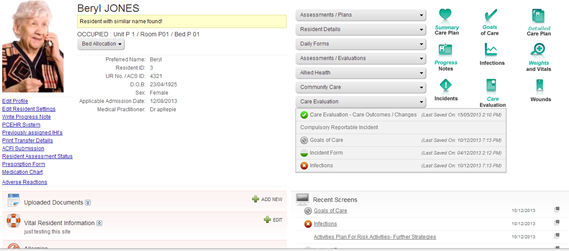
Enter / Read Progress Notes
Enter a Progress Note
v To enter a new progress note, select the Progress Notes icon from your Home Page
![]()
v Select the Add symbol in the top tool bar of the Progress Notes page
![]()
v A window will display, allowing you to make your progress note entry
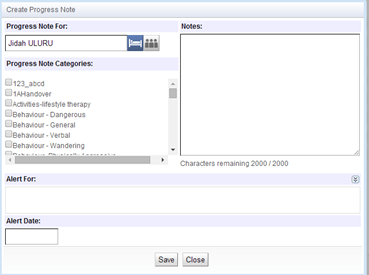
v Select a Resident
v Select one or more Progress Note Categories, if relevant
v Enter your Progress Note into the Notes field
v Add a Follow-up alert, if required, by selecting the user(s) to be notified and an alert date
v Now, select Save to record your progress note entry in the system
Read Progress Notes
v To read Progress Notes, select the Progress Notes icon from your Home Page
![]()
v The Progress Notes for all residents will display, showing current, un-read progress notes for the last seven days, listed in chronological order with the most recent entry at the top

v You can filter the entries displayed by using one or more of the filters in the progress notes tool bar or by using the Filter icon: ![]()
v Progress notes are colour-coded: Blue (un-read), White (read) and Red (saved in error)
Note: You can also read or write Progress Notes for a specific resident from their Resident Page.
View / Enter Resident Assessment Details
A resident’s Assessments, including their Comprehensive Medical Assessment, are accessed from the Resident Page.
v Select the relevant Form Category, then choose the required form from the list displayed
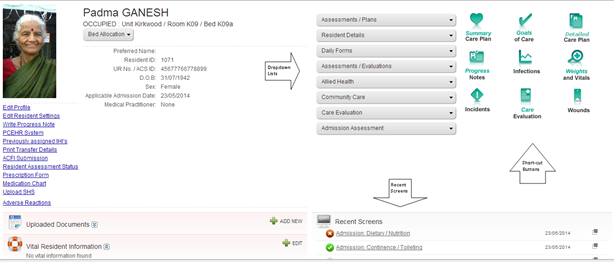
v The selected form will display on the page
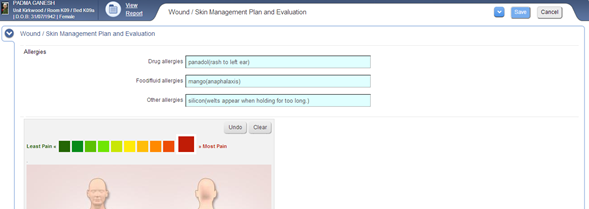
v You can now view or enter resident information into the form
v To navigate directly to a particular section of the form, select the arrow icon in the top tool bar of the form. A ‘site map’ of the form will display.
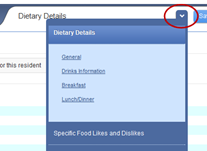
v Select the relevant section of the form from the ‘site map’ to navigate directly to the section
v If a question is not relevant to the resident, leave it blank. Do not write ‘not applicable’ in the answer field, as this may transfer to the resident’s Care Plan.
v Once all required information has been entered, select Save to save the details in the assessment
v A window will now display, allowing you to select the progress status of the assessment
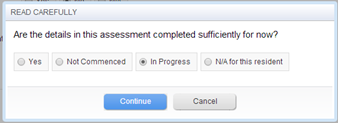
v If the setting has been activated within the program, you will now be given the option for the system to generate a progress note for the assessment entry made.
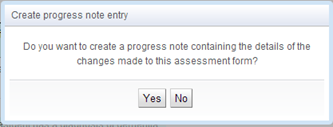
v The assessment has now been saved and another window will display.
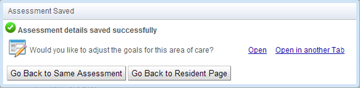
v You can now select to Go back to same assessment or Go to Resident Page
View a Resident’s Care Plan
v Go to the Resident’s Home Page and click on either the Summary Care Plan or Detailed Care Plan Icon