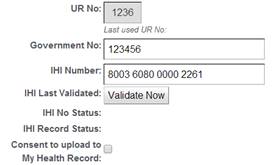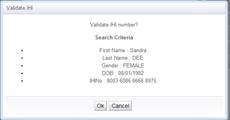Prior to accessing the My Health Record system the following needs to be Applied for and set up:
1) HPI-O (Healthcare Provider Identifier - Organisation ) Number – call Medicare's eHealth team on 1300-361-457. A health care organization must apply to Medicare to have HPI-O numbers allocated to their selected business areas/units. An organization must first determine how many areas of the healthcare business need their own separate number. HPI-O numbers will be displayed on all documents uploaded to My Health Record by a healthcare organization. Hence when queries arise re where a resident/client resided at the time the document was uploaded, the number must sufficiently enable an organization to pinpoint its origin. This is therefore one of the determining factors re selecting how many HPI-O numbers per organization should be obtained.

2) HPI-I (Healthcare Provider Identifier - Individual Number). When an organization wishes to upload to or download a document from My Health Record, the HPI-I number of the person uploading or downloading must be present within the program to be sent with the request. Hence, each healthcare professional employed or contracted to a healthcare organization will need to supply the organization their HPI-I number to add to their individual User Profile in Platinum 5. They can obtain this number by logging into their individual AHPRA account.
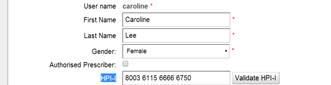
3) IHI Number (Individual Health Identifier). If an organization wishes to obtain or upload healthcare details/records regarding an individual resident or client, they need to type in the person’s IHI number into the Resident/Client Profile section. If the person has not yet been registered to access My Health Record, they will need to Register with Medicare to be able to do so. Please refer to the Assisted Registration How to Card for further Registration details.
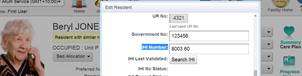
4) My Health Record Key Store - obtained from the Key Store file provided by Medicare to Organisations, on a CD with the filename similar to: fac_sign.p12 – call Medicare's eHealth team on 1300-361-457. In order for an organisation to access the My Health Record system, a ‘key store’ must be installed on their server, as obtained from Medicare, and made accessible to the Platinum 5 program. This will be sent to the organisation by Medicare after applying to Medicare for access to My Health Record or for HPI-O’s.
5) HI (Health Identifiers) Encrypt Key Store - obtained from the Key Store file provided by Medicare to Organisations on a CD with the filename similar to: fac_encrypt.p12 – call Medicare's eHealth team on 1300-361-457. In order for an organisation to access the My Health Record system, an ‘Encrypt key store’ must be installed on their server, as obtained from Medicare, and made accessible to the Platinum 5 program. This will be sent to the organisation by Medicare after applying to Medicare for access to My Health Record or for HPI-O’s.
6) HiI Sign Key Store - obtained from the Key Store file provided by Medicare to Organisations on a CD with the filename similar to: fac_sign.p12. Please note the above information re obtaining ‘key stores’.
Once you have the relevant information and Key stores installed, the following ‘Application Settings’ are to be inserted.
Step 1 - Click “Tools” in “Home Page” Step 2 – Click “Application Settings”
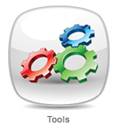
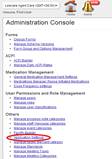
Step 3 – Scroll to the rows as shown below and enter information into the required fields.
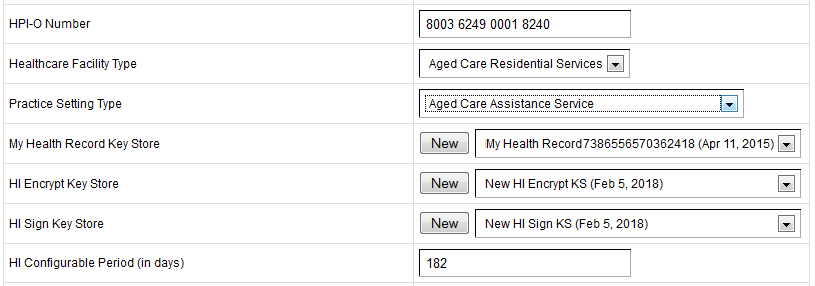
v The HPI-O Number for each Facility as obtained from Medicare (Clients can phone Medicare's eHealth team on 1300-361-457 for help re applying for this number / obtaining associated tools)
v The Healthcare Facility Type, and Practice Setting Type for each Facility (see the drop down for the ONLY aged and community care supported selections to select from)
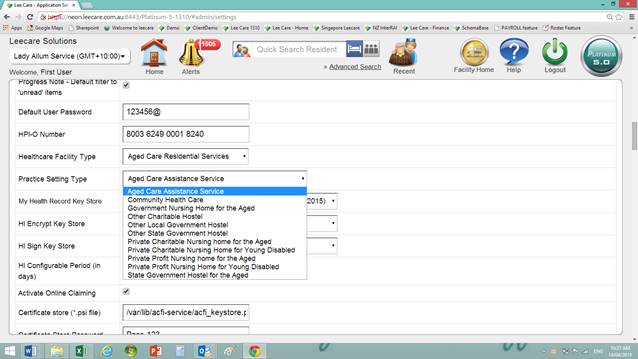
v My Health Record Key Store Properties – The Key Stores to be installed will be on the CD Medicare sends the organisation once the HPI-O numbers have been applied for and obtained. The organisation should load the CD into the relevant receptacle to complete these tasks:
1) Press New
2) Enter the Name of the Key Store you are about to install – this name will then appear in this list after installation hence should be indicative of the Key Store’s purpose for future reference and to select from in the future when updating a Key Store
3) Enter “Browse” and select the Key Store file (this will be those provided by Medicare to Organisations on the CD – My Health Record Key Store will have a filename similar to: fac_sign.p12 ) Enter the Password for this Key Store which Medicare provided (Medicare may refer to this as a PIC code)
4) Press Install
5) Ensure that the newly installed Key Store details shown on the screen are as selected, next to the ‘My Health Record Key Store’ title in Application Settings
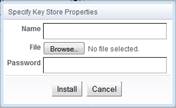
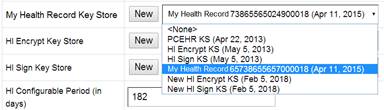
v Follow the steps above to install the HI Encrypt Key Store and HI Sign Key Store (using files copied onto a CD sent by Medicare, usually named fac_encrypt.p12 and fac_sign.p12 respectively)
Please note:
v the ‘HI Configurable Period’ (in days) can be set to configure how often the IHI numbers need to be validated by staff (it is 20 by default) – this has to be an organization Policy decision as IHI numbers should be validated at least 6-12 monthly.
v ALL KEY STORES EXPIRE - sometimes within 1 year, others in more years’ time. Organisations will need to monitor the expiry dates of all Key Stores and apply for replacements to prevent unsuccessful My Health Record upload or download activities.
Step 4 – Setting HPI-I numbers for Users
The HPI-I number for healthcare professionals are inserted in the User profile/properties area, as can be seen below. Staff need to inform organisations re their HPI-I number as listed on their AHPRA account page. Organisations can Verify a staff member’s number by Searching or Verifying (using these buttons) however, this requires all staff’s address and personal details to be entered as they have been entered on the AHPRA website.
Click “Tool” at “Home page” 2) Click “Manage users”

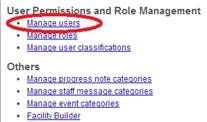
User Setup
Click “Add User” for new user setup OR
Search required user and Click “Edit Details” for editing user

You can then enter or edit the healthcare professionals HPI-I
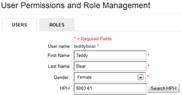
Step 5 – IHI for Resident – to complete these steps, the computer must be connected to the Internet (to connect to the Australian HI Service) and the organisation’s Key Stores must be installed
The IHI Number is entered in the Resident Properties area accessed via ‘Edit Profile’ which is located on the resident/client’s home page, as per the below. This number must be provided by the resident/client or obtained via the Assisted Registration process. Before an IHI number is entered, the correct resident/client’s DVA or Medicare number must be entered otherwise the verification mechanism will not succeed.
Select the “Edit Profile” hyperlink located on the resident/client’s home page, under the Photo.
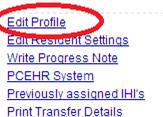
Scroll to the “IHI Number” question, and Click “Add IHI”. Confirmation that the person has consented to the entering of their number must be obtained first, and then verified by clicking “Yes” to the confirmation popup.
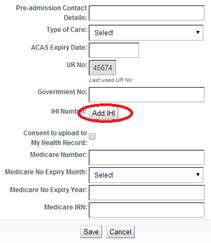
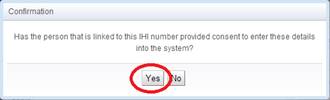
If the person has consented to staff entering their number BUT does not have the number, staff can Click “Search IHI” at which time the resident/client’s name, DOB and Medicare number will be used by the HI Service in its ‘search’ to obtain the IHI number, to auto-populate the IHI Number field.
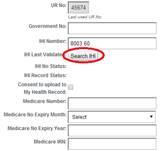
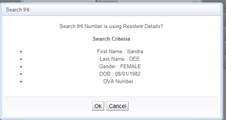
1) Alternatively, if staff enter a supplied 16 digit IHI Number, they need to press the Validate button that will appear, to validate the number as correct for that individual or not. When clicked, the program will attempt to connect to the HI Service to validate the entered details and to ensure the number passes the algorithm check. If not, staff need to return to the resident/client to obtain a correct number or utilise the ‘Search’ feature to obtain it.
2) Before a CDA can be uploaded to a Resident's My Health Record, the user will need to check the check box to say that the Resident has provided consent to upload to their My Health Record