
The P5Mobile App can be installed on any Android device with Versions 4.1(Jellybean) - 4.4 (KitKat) installed eg. a Samsung Galaxy 4 device (no single brand recommended).
To install the App, please contact your IT person to go through a process of "sideloading" – Leecare can provide these details separately. Settings are accessed via the cog icon on the login screen. The URL to include in the icon is the URL location where your Platinum 5 program currently resides. The mobile device needs to be linked to the network for data to upload into the program. An offline capability, where data can be entered whilst a staff member is out of range of the network / wifi, will be made available upon request.
The mobile App mirrors the current Platinum 5 working desktop and forms at all times regardless of changes in forms or device. The features accessible to the App are:
- All Daily Forms
- The Weights and Vital Signs feature and
- The Progress Notes entry screen
Any changes that organizations make to Daily Forms via the forms ‘schema’ automatically appear in the APP without any change required to either the app or the device as the App is always lining to the existing installation. The forms are exactly the same as staff use in the desktop version of the program.
When data is entered, and the Android device is linked to the network / system, all records are immediately linked to the Platinum 5 program, whilst staff are mobile.
Logging in
The username and password a user would use to access the App is the same as their existing Platinum 5 username and password.

A user then selects which resident / client they wish to enter data for, and which feature or form they wish to enter details into ie. Progress Notes, Daily form entries OR Weights and Vital signs.
If a user wishes to enter data into any of the Daily Forms they select ‘Daily Forms’ and the list of available forms appears on the screen.
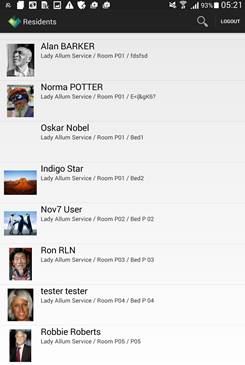
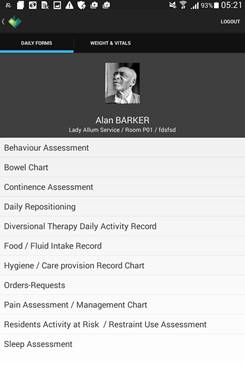
The user selects the relevant form and the relevant data entry popup screen appears (based on the form content). As the selections are presented on the screen in an easy to access format, the user can complete this data entry quickly and efficiently – enabling staff to enter form details for multiple residents in a fraction of the usual time used when entering data on a desktop.
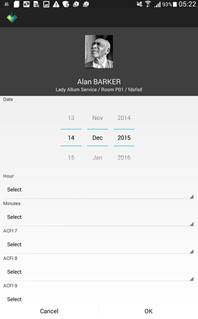
The same login activity can enable access to the Weights and Vital signs area per resident as well as a Progress Notes data entry screen. The user selects if they wish to enter Weights and Vital Signs, Urinalysis results OR Neurological Observations. Depending on their selection, the relevant screen will appear.
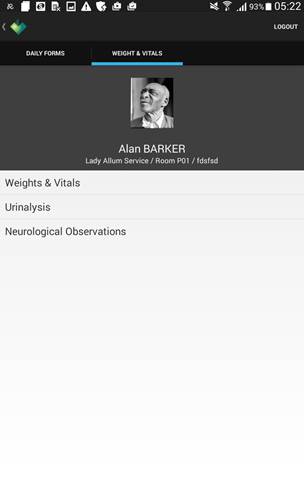
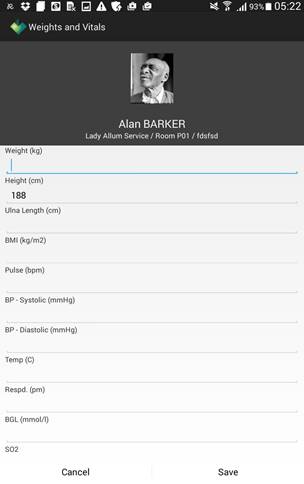
To then view all details entered per resident, a user can open the FULL program either on the device, accessing it through the Browser installed on the device OR via a desktop / laptop that is linked to the program. A user simply looks at the three features (Daily forms, Progress Notes or Weights & Vital Signs) as they normally would to see the auto-entered data.