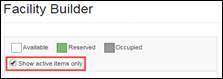
To access the Facility Builder feature of Platinum 5, click Tools > Facility Builder.
By default the 'Show active items only' checkbox will be checked along with the first visible facility.
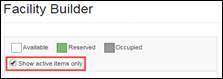
When 'Show active items only' is unchecked then inactive items the user has permission to see will be displayed as well.
The values to the right of the above section will change as different Facilities are changed:

If any of the buttons are disabled, hover your mouse over the button to see the reason. Examples are given below:


Notice that new buttons to move an item up and down have been added. Press the Move XYX Up to move the currently selected item up the hierarchy. To move an item down the hierarchy, select the item you would like to move and press the Move XYZ Down button. XYZ can be a Facility, Unit, Sub Unit etc.
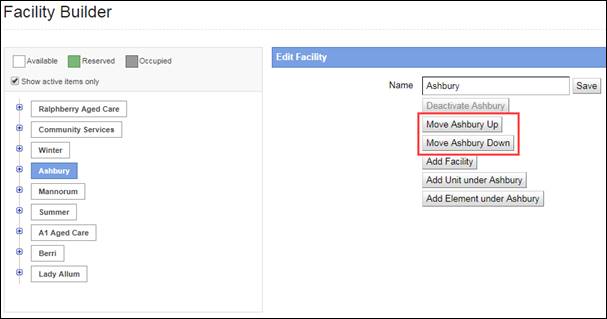
The details of how to edit an item in the Facility Builder are provided as follows:
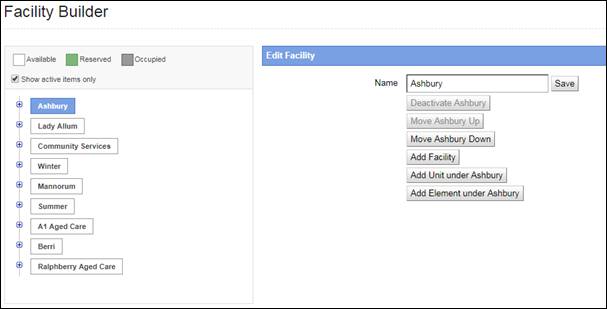
- The Name Text Box and Save Button are used for renaming the item.
o They will be disabled if you do not have permission to manage the facility structuture
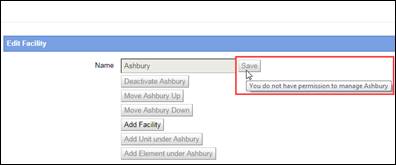
o A validation error will be displayed if ‘Name’ is empty and ‘Save’ is pressed
- The Activate / Deactivate button is used for activating / deactivating an item:
o It will be disabled if you do not have permission to manage the facility structure
o It will also be disabled if the item has occupied or reserved beds
o Whenever an item is activated then a message will be displayed in the form of a dialog box that the user will no longer be able to see the item if they do not have sufficient permissions:
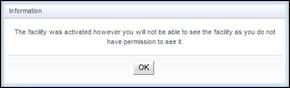
- The Move Up and Move Down buttons used for changing the order of the facility items
o These buttons will be disabled if:
§ The item is already at the top or bottom
§ You do not have permission to manage the item
§ You do not have permission to manage the item that the selected one would swap places with
§ The item that the selected one would swap places with is not active and the Show active items only checkbox is checked
- The Add Facility button is used for adding a new facility:
o It will be disabled if you do not have permission to create new facilities
o When Add Facility is pressed, you will see the Add Facility Dialog
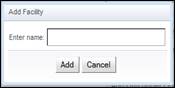
o A validation error will be displayed if the name is empty and the user presses ‘Add’
o When the facility is created:
§ If the user does not have permission to manage inactive Facility Structures then the below message will be displayed:
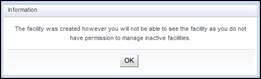
§ Otherwise if the Show active items only checkbox is checked then the following message will be displayed:
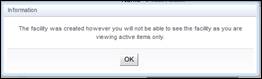
- The Add Unit button is used for adding a unit under the selected facility
o It will be disabled if the user does not have permission to manage the facility
o When it is pressed the user will see an Add Unit Dialog:
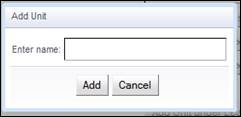
§ A validation error will be displayed if the name is empty and the user presses ‘Add’
§ When it is added, the facility will automatically be expanded
- The Add Sub-Unit Button is used for adding a new sub-unit under the parent unit:
o It will be disabled if the user does not have permission to manage the parent unit
o When it is pressed the user will see the Add Sub-Unit Dialog:

§ A validation error will be displayed if the name is empty and the user presses Add
- The Add Room button is used for adding a room under the selected sub-unit
o It will be disabled if the user does not have permission to manage the sub-unit
o When it is pressed the user will see the Add Room Dialog:
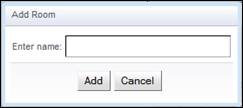
§ A validation error will be displayed if the name is empty and the user presses ‘Add’
§ When it is added, the sub-unit will automatically be expanded
- The Add Bed button is used for adding a bed under the selected room
o It will be disabled if the user does not have permission to manage the room
o When it is pressed the user will see the Add Bed Dialog:
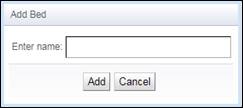
§ A validation error will be displayed if the name is empty and the user presses ‘Add’
§ When it is added the room will automatically be expanded
- The Add Element button is used for adding an element under the selected facility
o It will be disabled if the user does not have permission to manage the facility
o When it is pressed the user will see an Add Element Dialog:
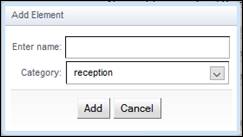
§ A validation error will be displayed if the name is empty and the user presses ‘Add’
§ When it is added, the facility will automatically be expanded