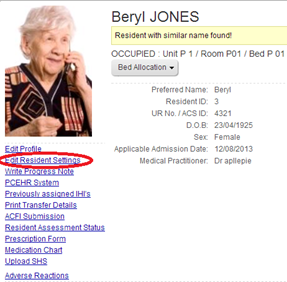
A user assigned the relevant permissions is able to manage Platinum 5.0 application settings. Some settings are global (i.e. across all facilities), others are able to be specified for individual facilities and some can be defined for individual residents.
Define Resident Settings
The settings defined for an individual resident will over-ride global and facility-based settings for these alerts.
A User assigned the relevant permissions is able to define Resident-specific alert settings within the program. The settings defined for an individual Resident will over-ride global and facility-based settings for these alerts. (Please refer to the Facility & System Administration User manual for further information on Platinum 5.0 Application Settings).
a) From the Resident Page, select the Edit Resident Settings link.
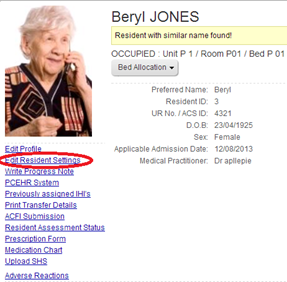
b) An Edit Settings window will display
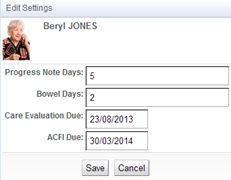
c) Resident-specific settings include:
i. Progress Note Days –Specify the maximum number of days which may pass without a progress note being written for this Resident. This generates the ‘Progress notes have not been written for (X number of) residents’ alert.
ii. Bowel Days – Specify the maximum number of days which may pass without the Resident opening their bowels. (Note: this includes both NO entry and BNO entries into the Bowel Chart). This generates the ‘Bowel not open for (X number of) residents’ alert.
iii. Care Evaluation Due – Specify the next due date for the Care Evaluation. This generates the ‘(X number of) overdue Care Evaluations’ alert
iv. ACFI Due – specify the date the ACFI, or a review of the ACFI, is due. This generates the ‘(X number of) due ACFIs’ alert.
d) Specify the settings required for this Resident, then select Save to save the Resident’s settings.
Define Facility Settings
a) To access the Manage Application Settings page, select the Tools icon from the Home page
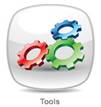
b) The Administration Console will display
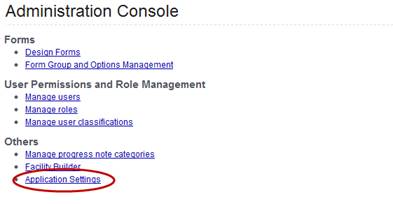
c) Select Application Settings
d) The organisation’s current Global and Facility Application Settings will be displayed
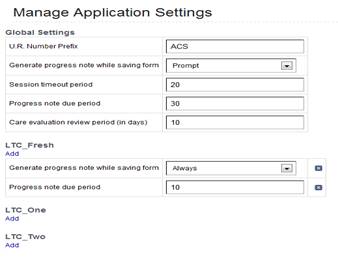
e) To enter/edit Global Settings, make the required entry or select the required option from the relevant field(s) in the Global Settings section
f) To add new Facility Settings, select Add for the required facility
g) A window will display
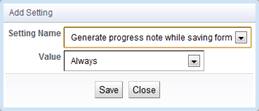
h) Select the Setting from the dropdown box
i) Now, enter the required value or select the required option in the Value field
j) To edit existing Facility Settings, make the required entry or select the required option from the field(s) in the relevant Facility section
k) Select Save to save the Application Settings