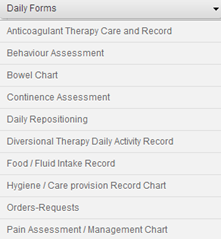
Daily Forms enable charting and viewing of daily resident data. Use of these electronic forms enables Reports, quality data and ACFI documentation to be generated within the program, negating the need for manual data collation.
Enter Details into Daily Forms
v To access a resident’s Daily Forms, select Daily Forms from their Resident Page. A list of Daily Forms will display. Select the required Daily Form from the list.
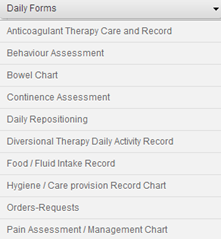
v You will be prompted to enter resident data for the daily form into the automatic pop-up window that appears. The date and time will auto-populate with the current date and time. You can change these if required. If you do not wish to enter data in at this time, press CANCEL and you will be taken straight to the chart.
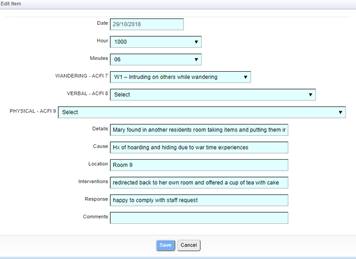
v Once all relevant data has been entered, select Save
v The chart will display showing all entries made, listed with the most recent entry at the top.
v Should you wish to make another entry, select Add New. The same pop up window will display, allowing you to enter resident data. For adding in back dated/ timed data ensure you select the correct date and time of the entry.
v Click Save at the top right of the page and the chart will populate with the user’s details, including the time and date.
See details in Design Form Feature User Manual page 63 part j
v Persons with the permissions to edit forms will need to
In the field marked “Enable Edit Grid Data” enter true to enable a user to action a previously saved daily form (all fields will be editable except the date -greyed out).
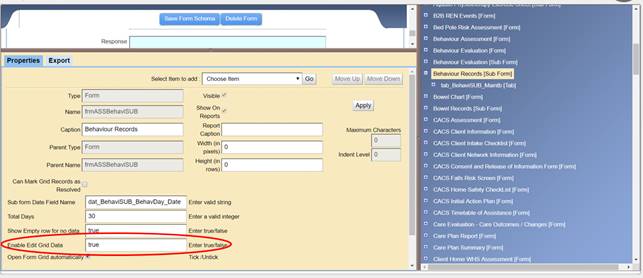
v The Daily forms that have Enable Grid Data as True can be updated with information attached to the existing record. This will support multiple entries to existing saved Daily Form
v Click the + in the actions column, The previously completed entry will display, this is useful for recording repeat behaviours that often occur. Staff can enter the time of the repeat behaviour and any additional interventions that may have been successful in managing this behaviour. Once all relevant data has been entered, select Save
v Click Save at the top right of the page and the chart will populate with the user’s details, including the time and date.
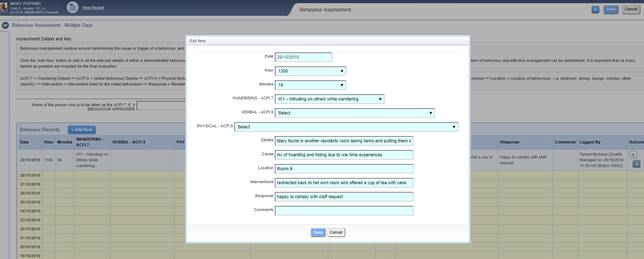
See below the same behavior but only the time of the behavior and the intervention has changed
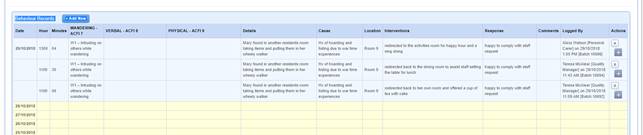
Note permissions will need to be given to each role to enable a user to action a previously saved daily form
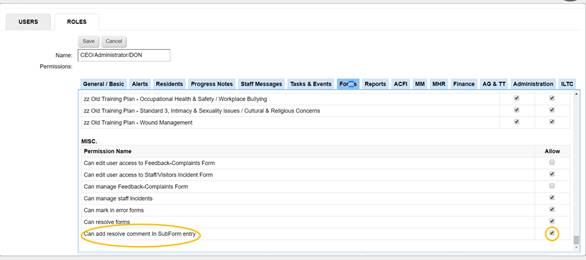
Multiple entries could also be use for the pain chart PRN follow ups
As for the behaviour chart do the same for Pain Assessment/Management records [sub form]. In the field marked “Enable Edit Grid Data” enter true to enable a user to action a previously saved daily form
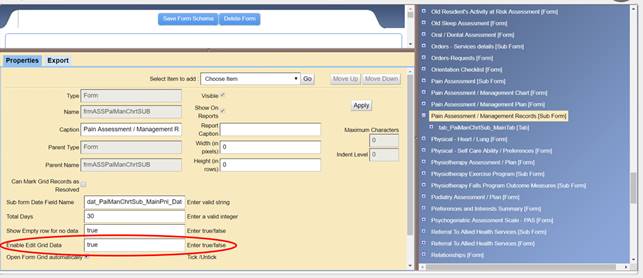
The pain record follow up has been completed by clicking the + in the actions column on the 13:44 entry and changing the time to the follow up time of 14:42 and editing the residents response and the verbal rating for the pain scale.
Using this method saves time for the staff doing the follow up of the effectiveness of the pain intervention. The entry can also be saved as a progress note if this is what the facility requires.
