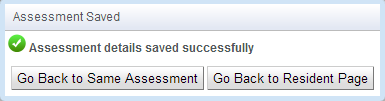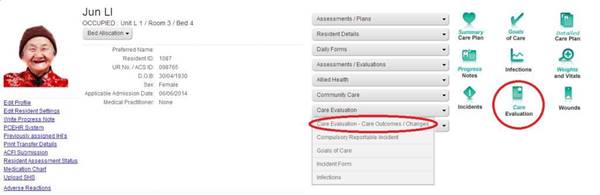
Conduct a Care Evaluation:
v Select the Care Evaluation category from the selected Resident Page
v Then select Care Evaluation – Care Outcomes / Changes from the dropdown list or from the quick links section on the right of the resident page
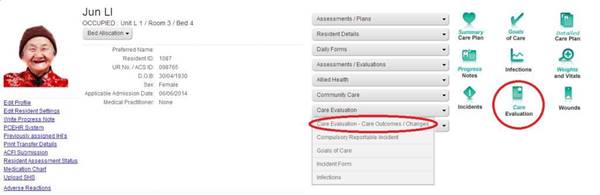
v The resident’s Care Evaluation – Care Outcomes / Changes form will display on the page
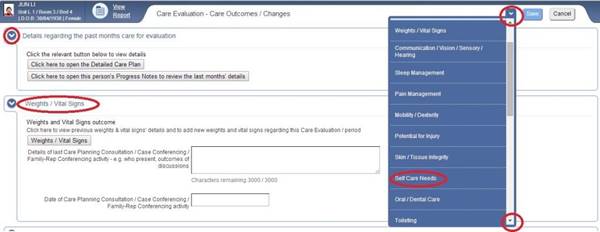
v Scroll through the form to the relevant sections or to navigate directly to the required area, select the required care area in the form ‘site map’ from the drop down arrow on the top right of the form
v Once each area is complete you can hide it by pressing the arrow button on the top left [next to the section heading]. This is a useful way to keep track of which areas you have completed.
v Indicate whether the resident’s care plan interventions were effective by answering all questions on the screen
v If you have identified that the interventions are not effective, a pop-up message will display: ‘Do you want to open the (appropriate) Assessment?’ this gives the user a chance to change the assessment area so that your care plan will reflect the differences you have found through the evaluation process
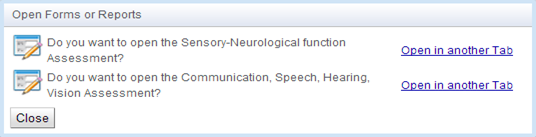
v To open the assessment select the ‘Open in another tab’ hyperlink [enabling you to go back and forth between the assessment and the Care Evaluation). If you do not wish to update the assessment at this time, press the close button.
v If you choose to open the Assessment from this message, the Assessment will open for you to review and update. Once you have updated the assessment, you should Save the assessment changes to return to the Care Evaluation form.
v Once all required care area evaluations have been completed, select Save to save the resident’s Care Evaluation. NB If no information has been entered and the Save button has been pressed, then a pop up message will appear to ensure that the User is aware that they have not made any changes to the assessment.
v A window will display, allowing you the option to generate a progress note entry for the resident’s Care Evaluation changes.
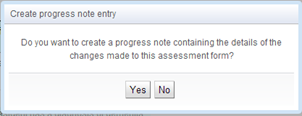
v Another window will now display, allowing you to create an alert. If the care evaluation is finished select OK and it will automatically reset the alert for the next time the resident’s Care Evaluation is due, based on the default period specified by your organisation administrator in the application settings.
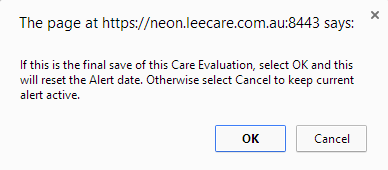
v The resident’s Care Evaluation has now been saved and you have the option to return to the Care Evaluation form or return to the Resident Page